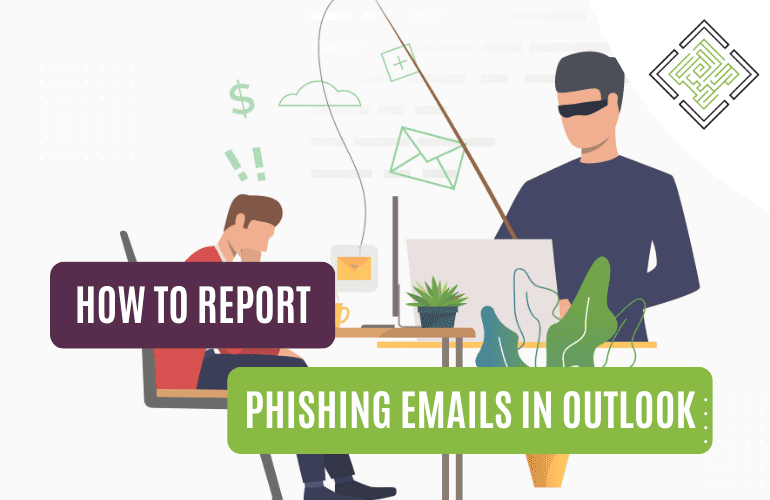
Email is a common medium for communication, but it’s also a fertile ground for cybercriminals seeking to exploit unsuspecting individuals. Phishing emails, in particular, are a prevalent threat that can compromise your personal information and security. This article will guide you through the process of identifying phishing emails, using Outlook as a reference, and reporting them to safeguard yourself and others from potential harm.
Phishing is a malicious practice wherein cyber criminals impersonate legitimate organisations or individuals to deceive recipients into revealing sensitive information, such as login credentials, credit card details, or personal data. These fraudulent emails often employ various tactics to appear genuine, making it challenging to discern their true nature.
One interesting fact about phishing emails is that they often employ psychological manipulation techniques to increase their success rates. Phishers use tactics such as urgency, fear, curiosity, and trust to make recipients act quickly without thinking critically. By playing on human emotions and instincts, phishing emails attempt to exploit our natural responses, making it essential to stay vigilant and employ critical thinking when evaluating emails, even if they appear urgent or convincing.
Imagine receiving an email that appears to be from your bank, claiming that there has been suspicious activity on your account. The email includes a link that urges you to click on it to verify your account information.
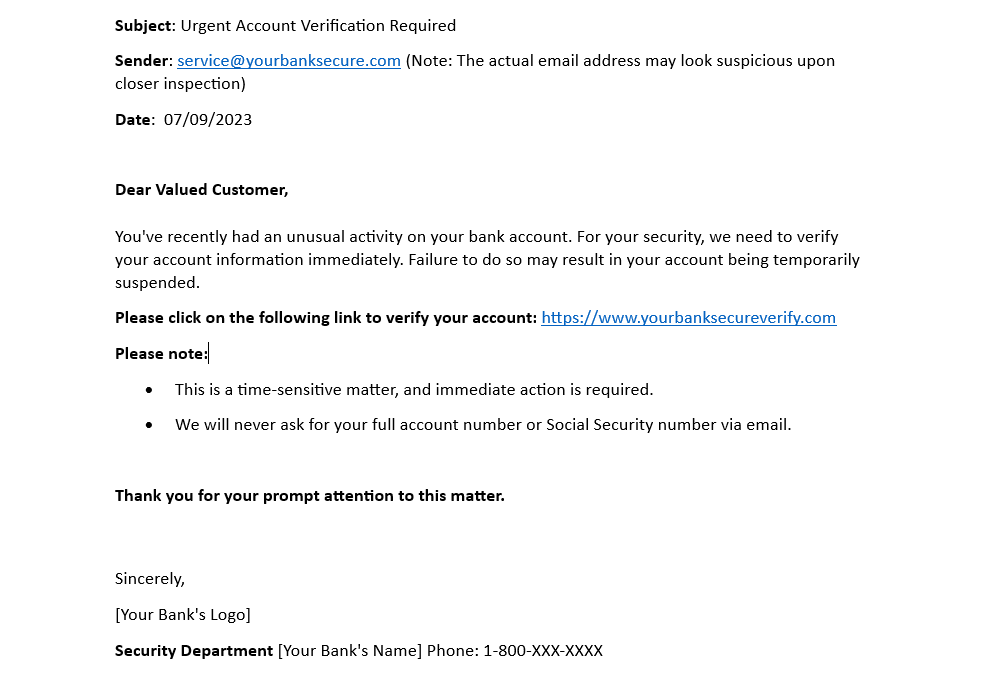
In this example:
This example illustrates how phishing emails often employ social engineering tactics, urgency, and deception to trick recipients into divulging their personal information or engaging in harmful actions. It’s crucial to remain vigilant and examine such emails carefully to avoid falling victim to phishing scams.
Detecting phishing emails requires vigilance and attention to detail. Here are some tips to help you spot them:
If you encounter a phishing email in Outlook, it’s essential to report it promptly to protect yourself and others. Here’s how you can do it:
1. Open the Phishing Email: Start by opening the phishing email, but do not click on any links or download attachments.
2. Locate the “Report” Option: In the Home tab, look for the red shield icon with a red exclamation mark and click the dropdown to select “Report Phishing”. Please note: Depending on your version of Outlook, you can find the “Report” option in different places.
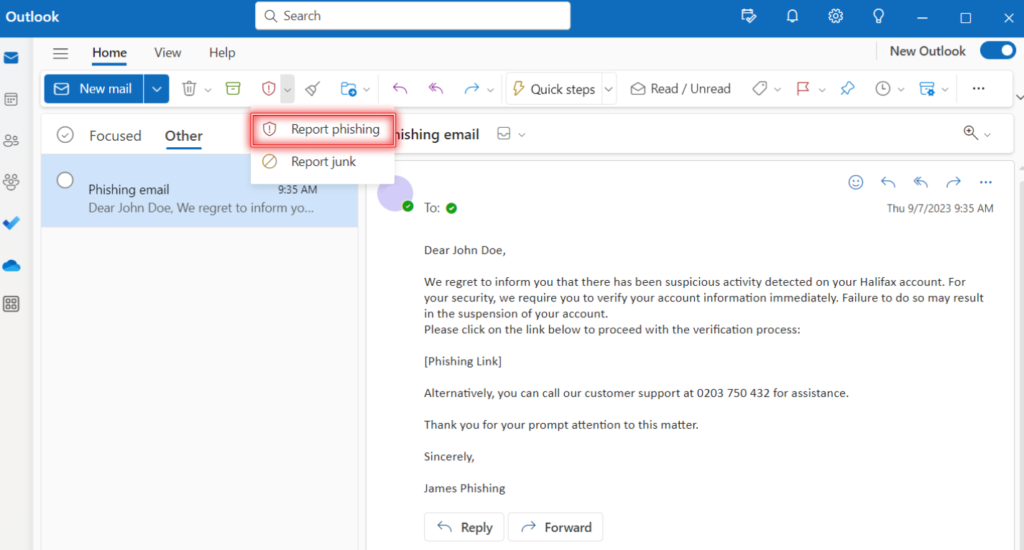
3. Confirm the Report: If prompted, confirm that the email is a phishing attempt by clicking “OK”. Note: Some versions of Outlook may ask for additional details or comments about the phishing email. Provide any relevant information.
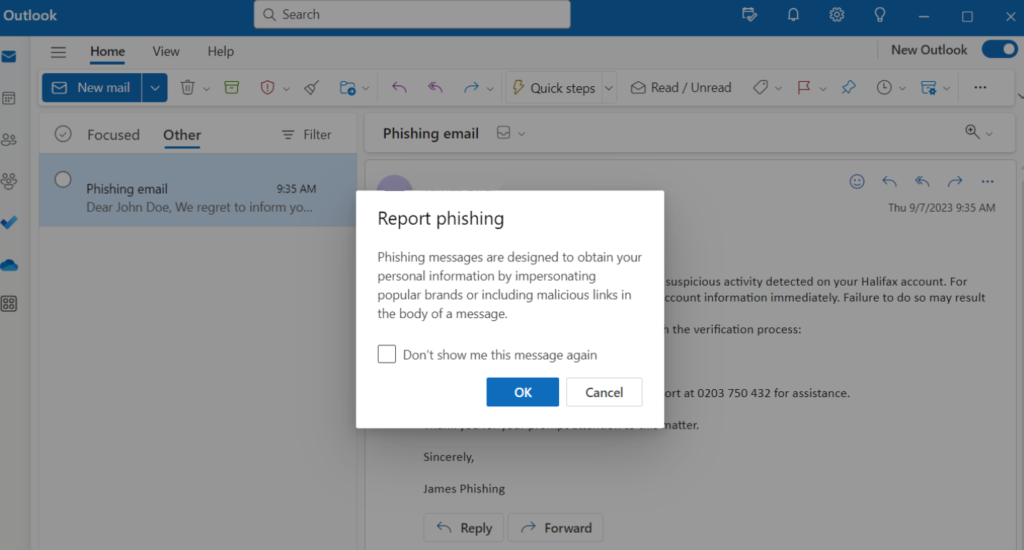
4. Block the sender (optional): It’s a good practice to block the sender after reporting a phishing email in Outlook. Blocking the sender helps prevent any future emails from that particular source, reducing the chances of receiving additional phishing attempts or unwanted messages from the same sender. Here is how to do it.
By reporting phishing emails in Outlook, you not only protect yourself but also contribute to the collective effort to combat cyber threats. Your action helps Outlook’s security systems become more effective in detecting and preventing such malicious emails. Additionally, it helps protect other users by alerting Microsoft to potentially malicious emails.
Empowering London Businesses with Efficient IT Solutions to Save Time and Stay Ahead of the Competition.