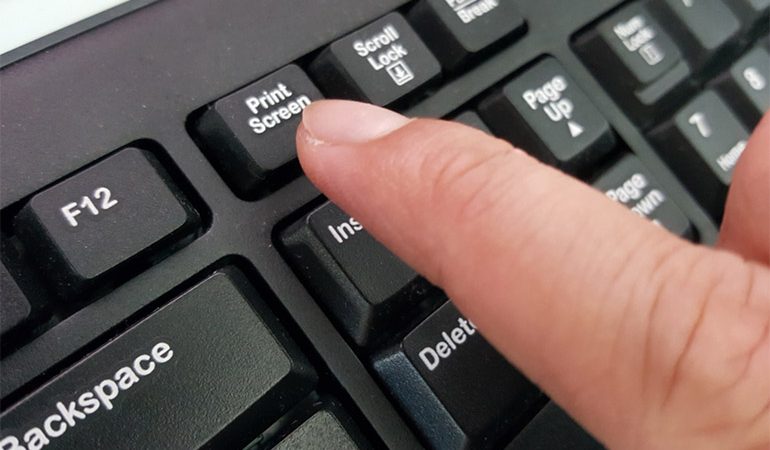
 We all know how to take a screenshot, yes? Actually, there are at least 8 different ways to do this, with most people using Ctrl + Print Screen or even just the Print Screen button on its own. But that takes a screenshot the whole active screen, which then needs to be cropped in some program or other.
We all know how to take a screenshot, yes? Actually, there are at least 8 different ways to do this, with most people using Ctrl + Print Screen or even just the Print Screen button on its own. But that takes a screenshot the whole active screen, which then needs to be cropped in some program or other.
But did you know that it is very easy to just select the portion of the screen you want to take a screenshot of?
Simply press Windows + Shift + S, all at the same time and the Snip & Sketch tool will open up. You have 4 options here:
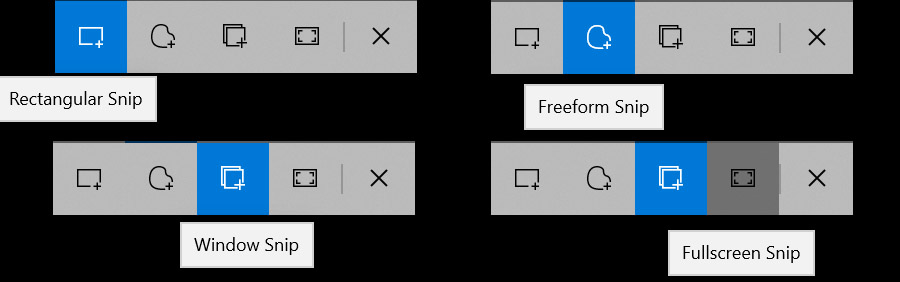
Options 1 and 2 are obviously the most useful, with option 1 enabling you to screen shot entire blocks of text, pictures, pop up boxes and so much more.
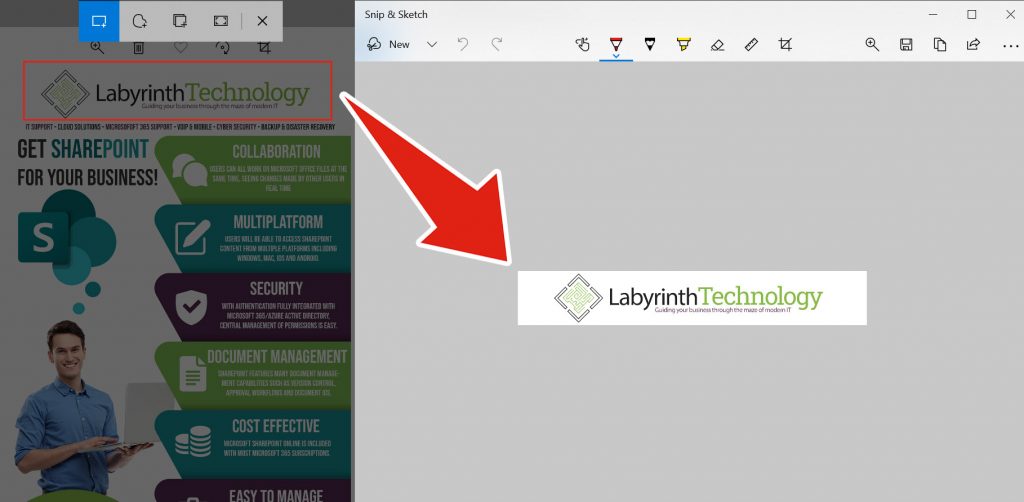
Try it now. Windows + Shift + S. You will be amazed how useful it is!
Empowering London Businesses with Efficient IT Solutions to Save Time and Stay Ahead of the Competition.